Quickly Learn to use SIX ERP
Managing Projects and Tasks
Managing Projects and Tasks
Managing Projects and Tasks is an essential process in any company. Organized Task management creates credibility and traceability of the happenings in an organization. Seamless integration of Project and Task management in any organization combined with procedural structures organizes workloads and identifies bottlenecks in processes.
Projects are groupings of Tasks, which receive statuses, have Milestones and deadlines. On some occasions, projects and tasks are billable entities, eg in service-based companies. Projects can however be applied in any form of company, even in trading and sales.
Creating a new Project
Managing and adding projects is as simple as 1-2-3. Start a new project by applying one of the 3 following methods:
A) Select the Project and Task menu from the left side menu and click on the sub-item Projects. In the opening, screen click on the "NEW PROJECT" button.
B) Click the SHIFT + P keys on your keyboard which will open the new Project dialog from any place inside the system.
C) Click ALT + P on your keyboard and manually select the "NEW PROJECT" button.
The Add New Project Dialog allows adding all project-related information.
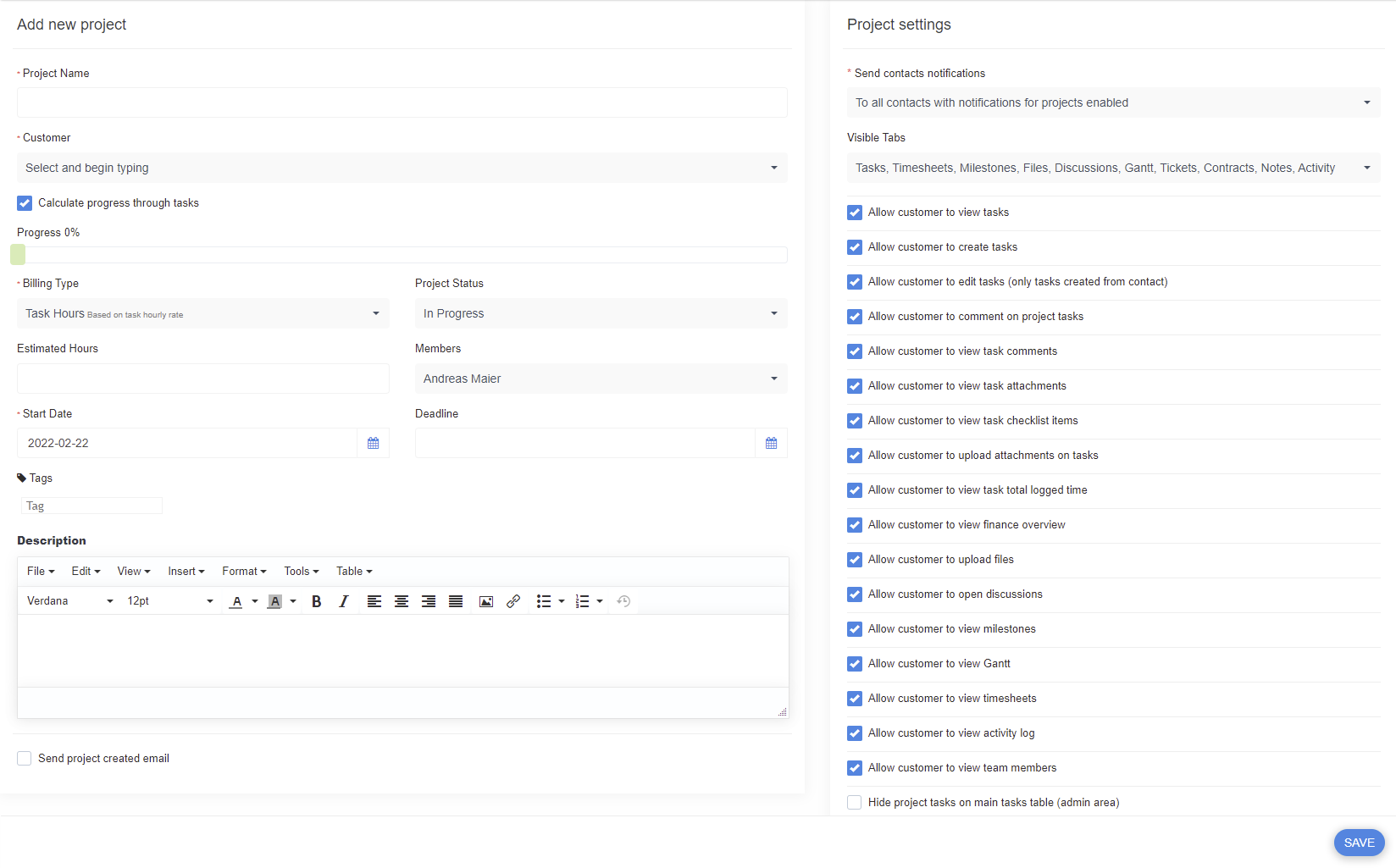
The bare minimum information required is:
- Project name - any name which identifies the project.
- Customer - In the case of internal projects create an internal Customer, for Client facing projects select the customer.
- Project Start Date - any date the project ought to start.
- Project Members - any staff members which will work on the project.
- Project Description - a thorough description of the aims and targets of the project.
There are further settings on the right side of the dialog which relate to the behavior of the project, Notification settings, and fine-grained control of which data Customers can see on their own control panel.
Typically Service-based companies will use the Customers panel to justify billing, by providing a real-time dashboard to their Clients with an overview of worked hours.
Project Overview
Once a project is created you will find it with all relevant information on the Project Overview.
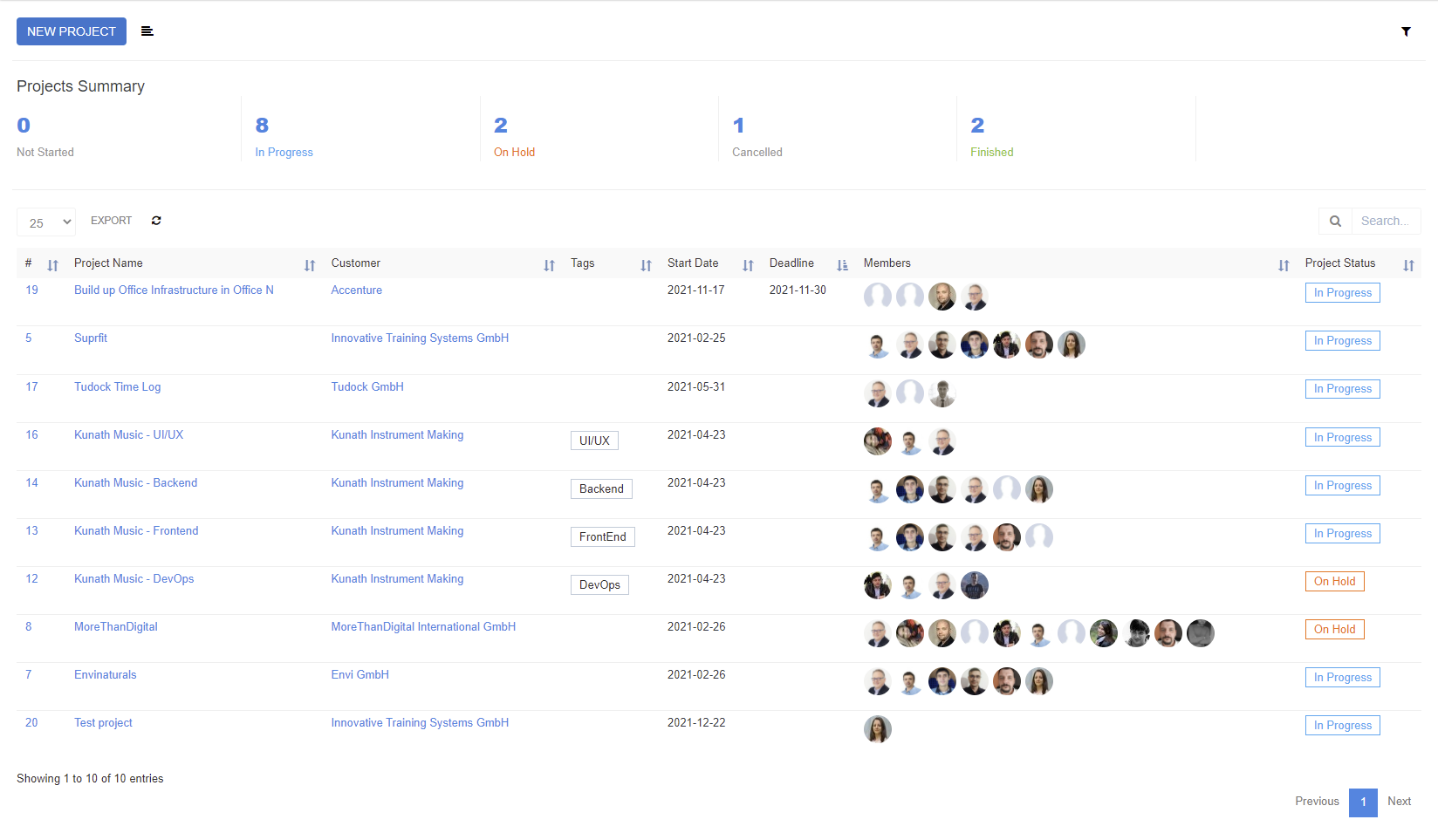
you can now select the Project and manage tasks and other information by clicking on the Project Name.
Project Dashboard
You will then be able to adjust every detail of a project, starting from tasks, timesheets, milestones, project-related files, discussions, support tickets, contracts, and so on.
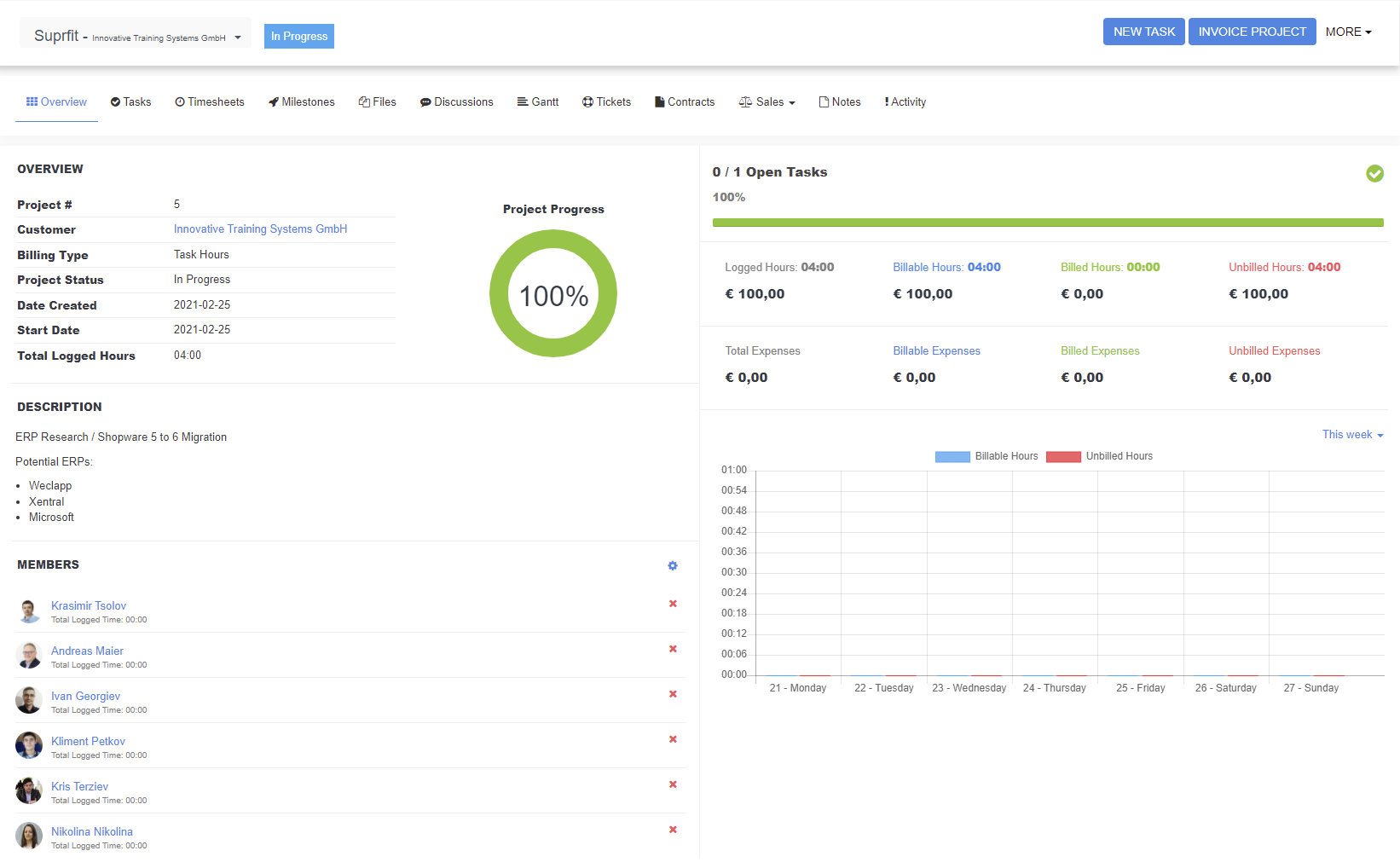
you can now manage the project by selecting from the top menu each individual functionality group.

You can now create your first Task by selecting the "Tasks" menu item and selecting the "NEW TASK" button on the top right of the screen.

Please move on to the Tasks section of this documentation to find out how to manage Tasks.
Tasks are small work units that commonly belong to a project. In some occasions, tasks do not need to belong to a project, for example in the case of tasks related to leads, which are strictly personal to sales staff - and do not have organized structures or dependencies.
Creating a new Task
From anywhere in SIX use one of the 3 described ways to create a new Task:
A) Select the Project and Task menu from the left side menu and click on the sub-item Tasks. In the opening task, overview screen click on the "NEW TASK" button.
B) Click the SHIFT + T keys on your keyboard which will open the new Task dialog from any place inside the system.
C) Click ALT + T on your keyboard and manually select the "NEW TASK" button.
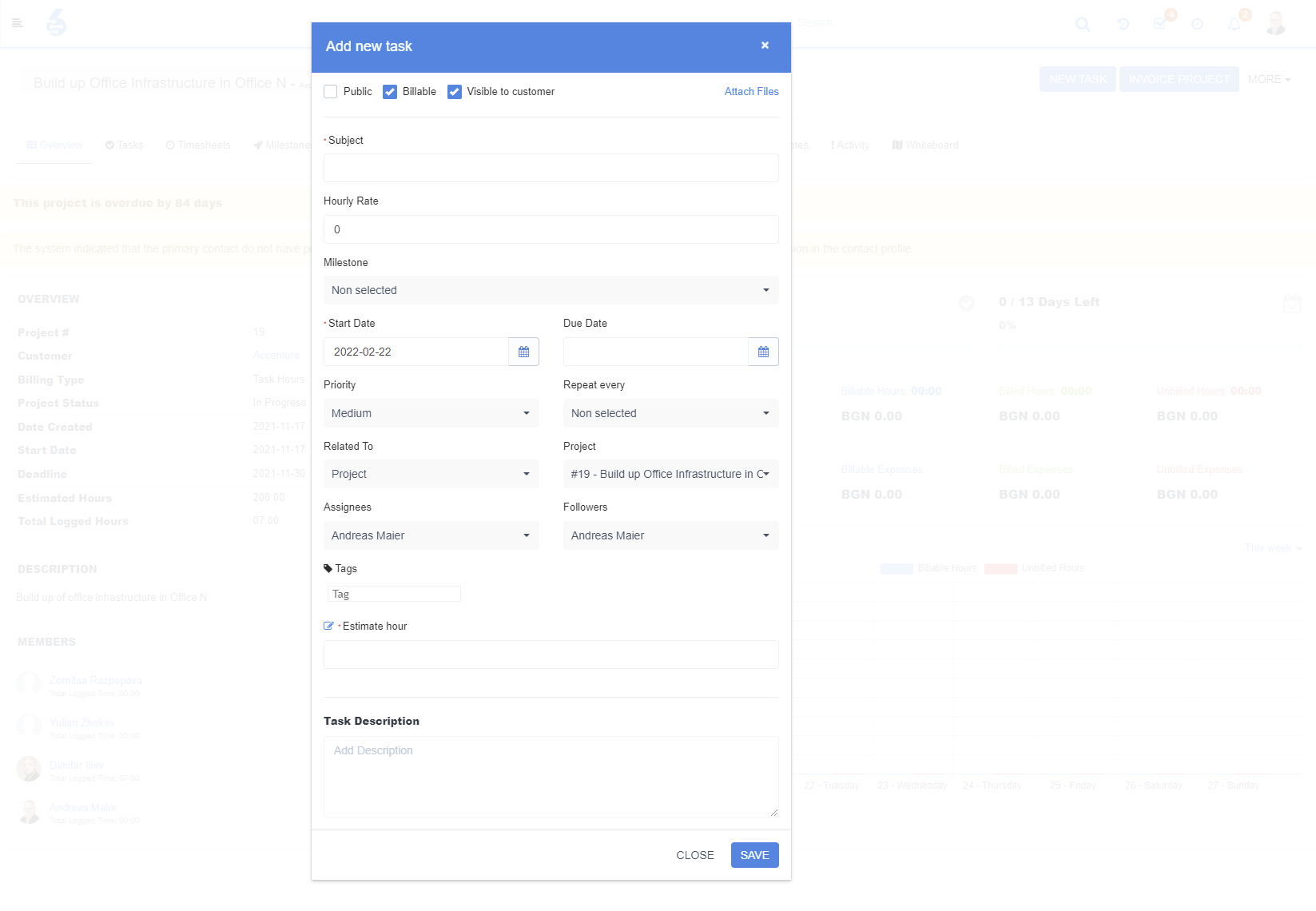
Required information for task creation:
- Subject - or an appropriate name for the task.
- Start Date - when the processing of the task should be commenced.
- Task Description - an appropriate task description, which allows task execution for the Assignee(s).
When creating tasks from within a project, the task will be automatically associated with the Project and you will be able to choose addition - project-related data - such as milestones eg.
For further information on data relations please see the following "Task Data Associations" part of this documentation.
Task Data Associations
Private and Billable:
Tasks are commonly assigned to one, or many staff members for execution. Assigned staff members will always find their tasks by using the "Tasks for me" filter reached from the ![]() icon, found in the top right corner of the Task List Screen. On some occasions we want to make tasks public, this is when we want staff members, who are outside of the scope of a task need to cooperate. This can be simply achieved by checking the respective checkbox in the head section of the task generation form.
icon, found in the top right corner of the Task List Screen. On some occasions we want to make tasks public, this is when we want staff members, who are outside of the scope of a task need to cooperate. This can be simply achieved by checking the respective checkbox in the head section of the task generation form.
![]()
On some occasions, tasks will be billable to clients, this is for example the case when the company sells work-time to their clients on eg a time and material basis. Billable works in conjunction with "Hourly rate", on which you can set an hourly price for the executed task.
Data Associations:
Tasks can live on their own, without association to another data object, however, it is most likely that you want to associate your task to one of the following data objects:
- Project
- Invoice
- Customer
- Estimate
- Contract
- Support Ticket
- Expense
- Lead
- Proposal
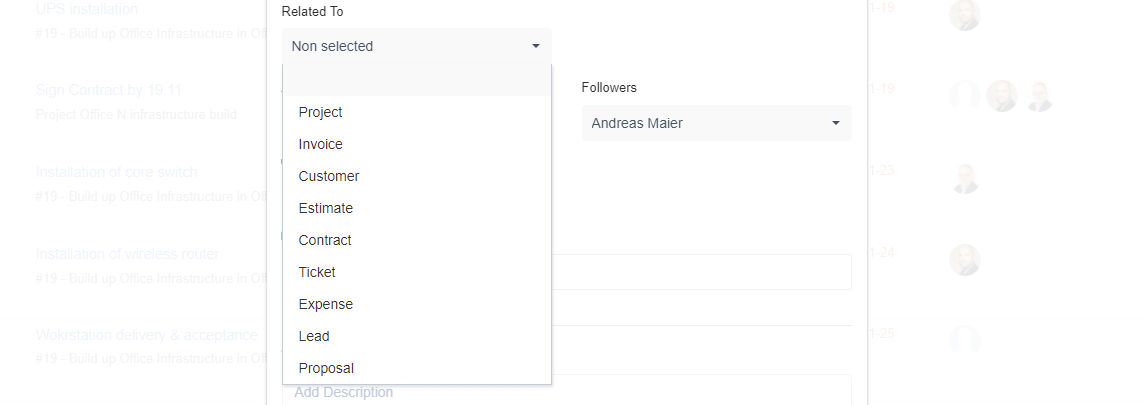
Once a Data Entity is selected you must choose further chaining data, for example, if you choose "Customer" as the linking entity, you will need to choose a Customer.
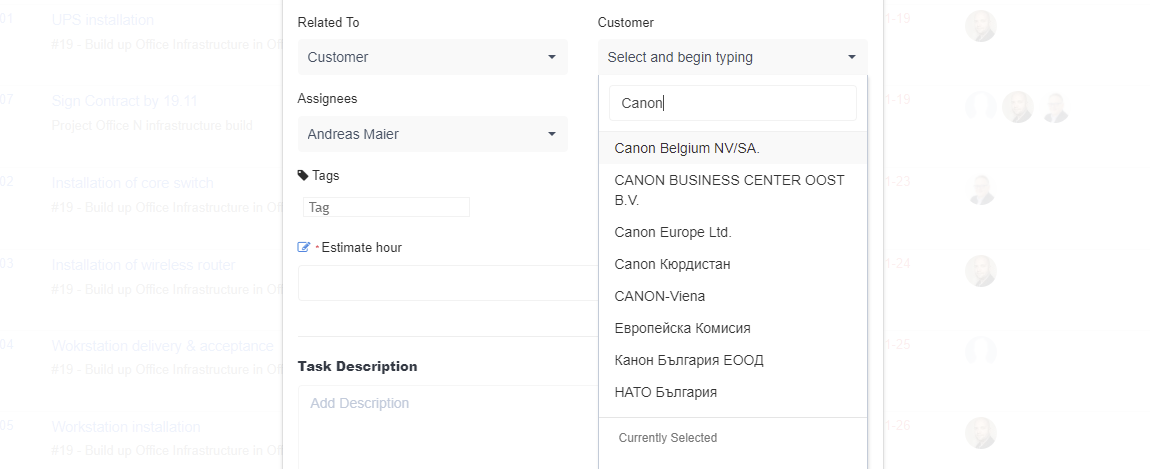
Task Repetition:
Some tasks will be one-off, other tasks will be recurring. You can set the frequency of tasks by selecting from the respective menu item.
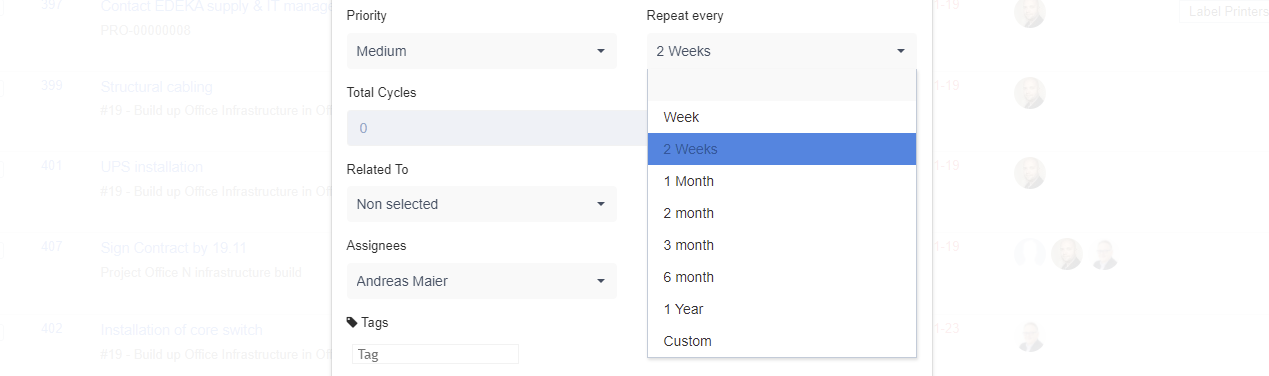
Custom Fields:
During system configuration, some custom fields can be added to the task recordset. This configuration happens normally at the beginning of onboarding clients to SIX. Custom fields can be voluntary, or required fields.
Task Overview
Tasks are normally in a relation to Projects, but under certain circumstances, tasks can exist independent of Projects. An overview of all tasks can be found by selecting from the left side menu "Projects & Tasks" and clicking on the "Tasks" menu entry. On the same dialog, you can also see some valuable statics on task progress, and have some filters to select and view only the tasks you desire to monitor.

Tasks statuses for progress monitoring are dynamically adjustable. They are typically configured by an administrator to the precise circumstances of the company and the types of projects your company runs.

Editing and Updating Tasks
Tasks, once created, will be updated frequently. Staff members, when working on a task, should log time (if applicable), to create traceability of their work, and the precise work they have executed. It is also possible to create sub-tasks and assign those to other owners or comment on tasks to exchange relevant files.
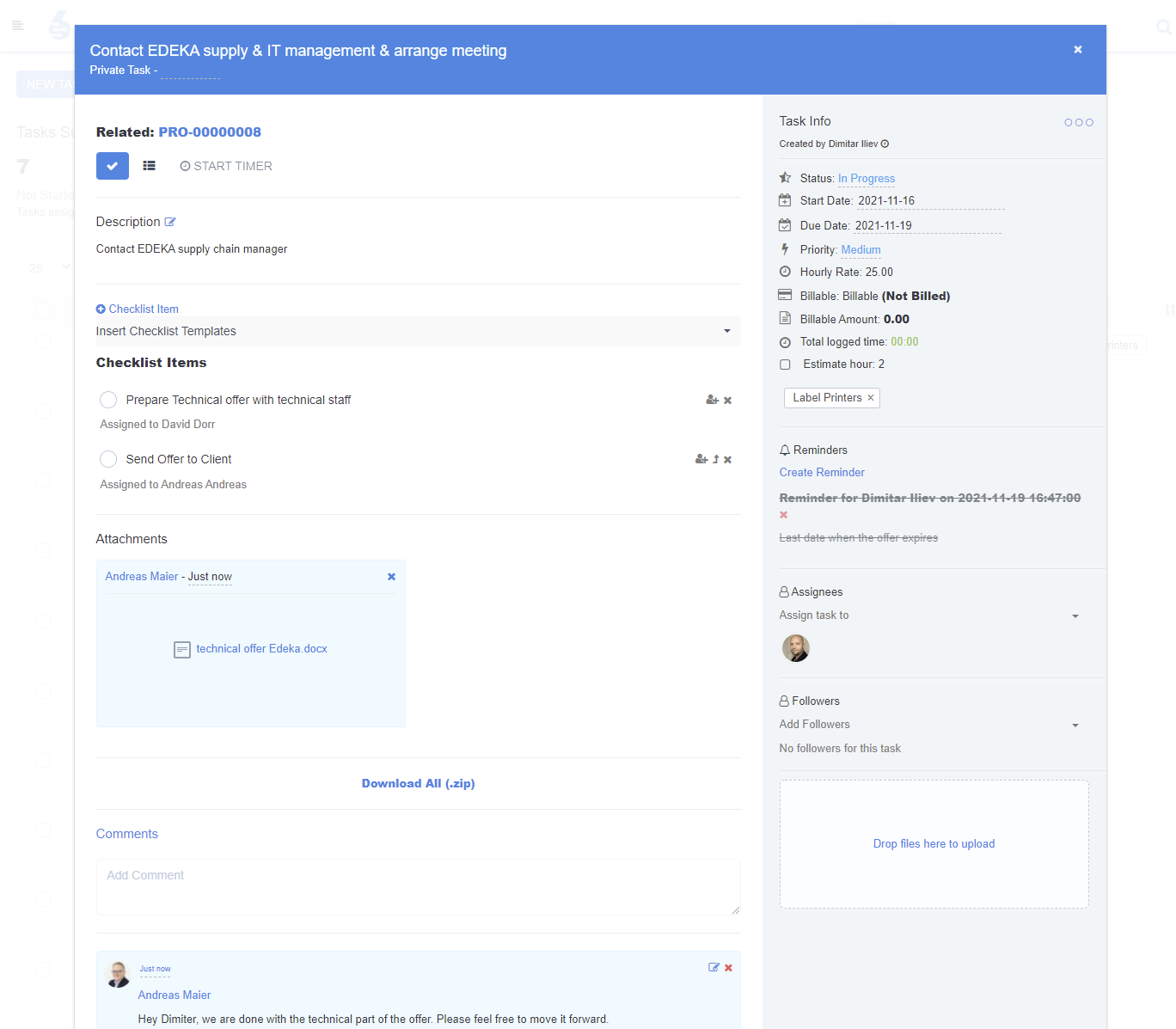
Best Practices
Traceability is key when executing tasks. Managing dependencies, and having co-workers interact is vital to project success. When possible:
- Make sure Task descriptions are as precise as possible.
- Add all the Assignees which are responsible for task-related works.
- Add Followers to tasks. Followers are staff members which are higher in the companies hierarchy and can monitor task progress. Examples of followers are Project Managers, Head of Department eg.
- Comment and ask questions if you are uncertain what to do. The commenting tool allows you to interact with all stakeholders related to the task.
- Attach files with documentation. Tasks remain a lifetime - and re-tracing what happened a year back becomes a snap.